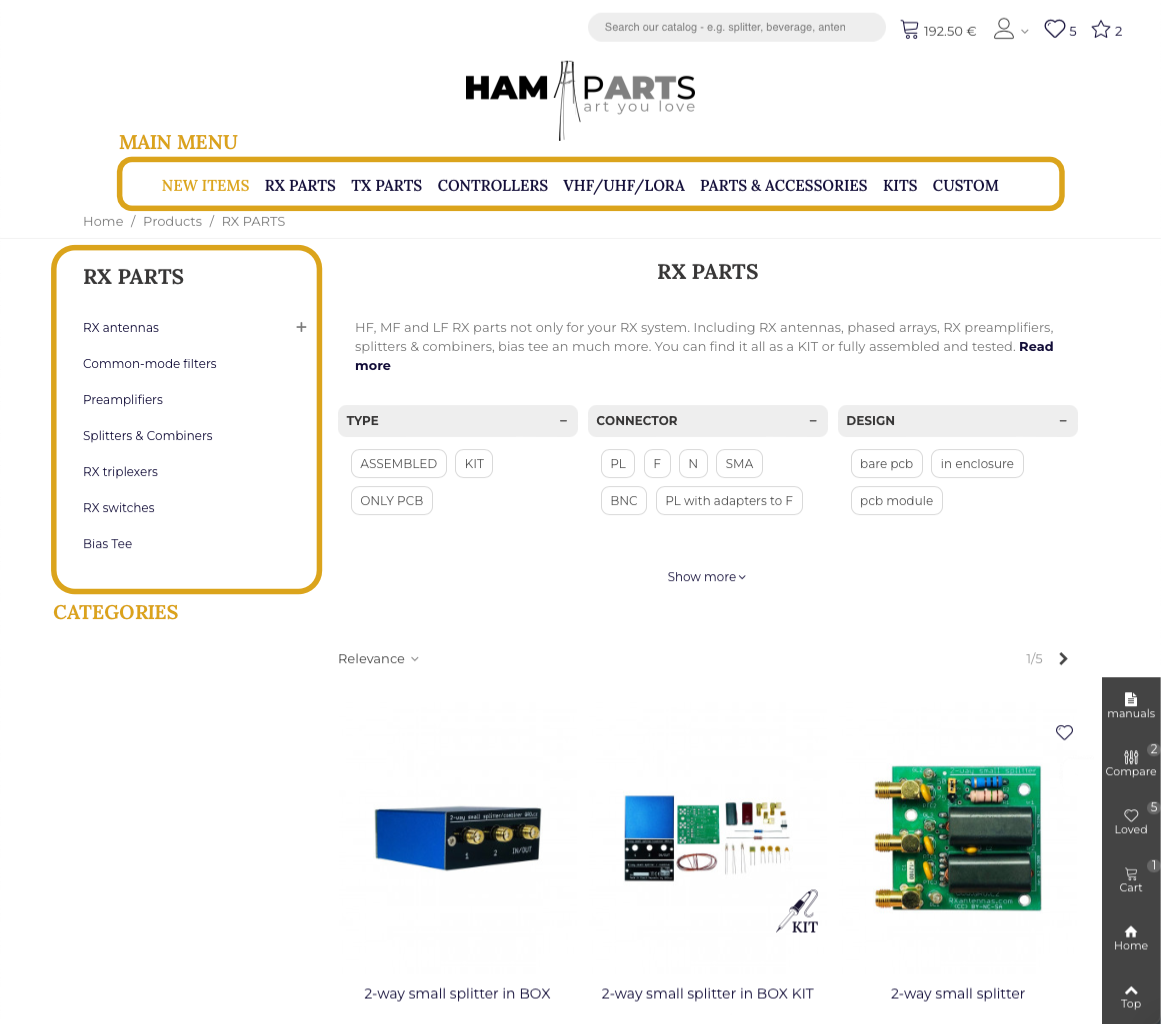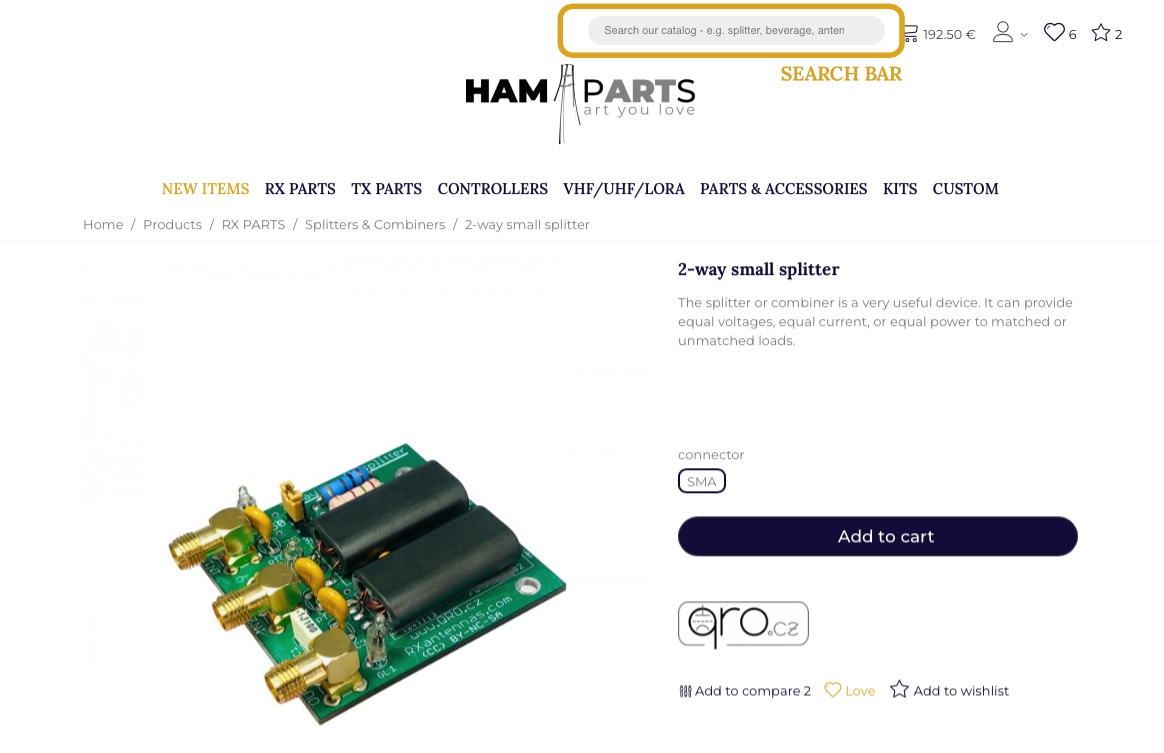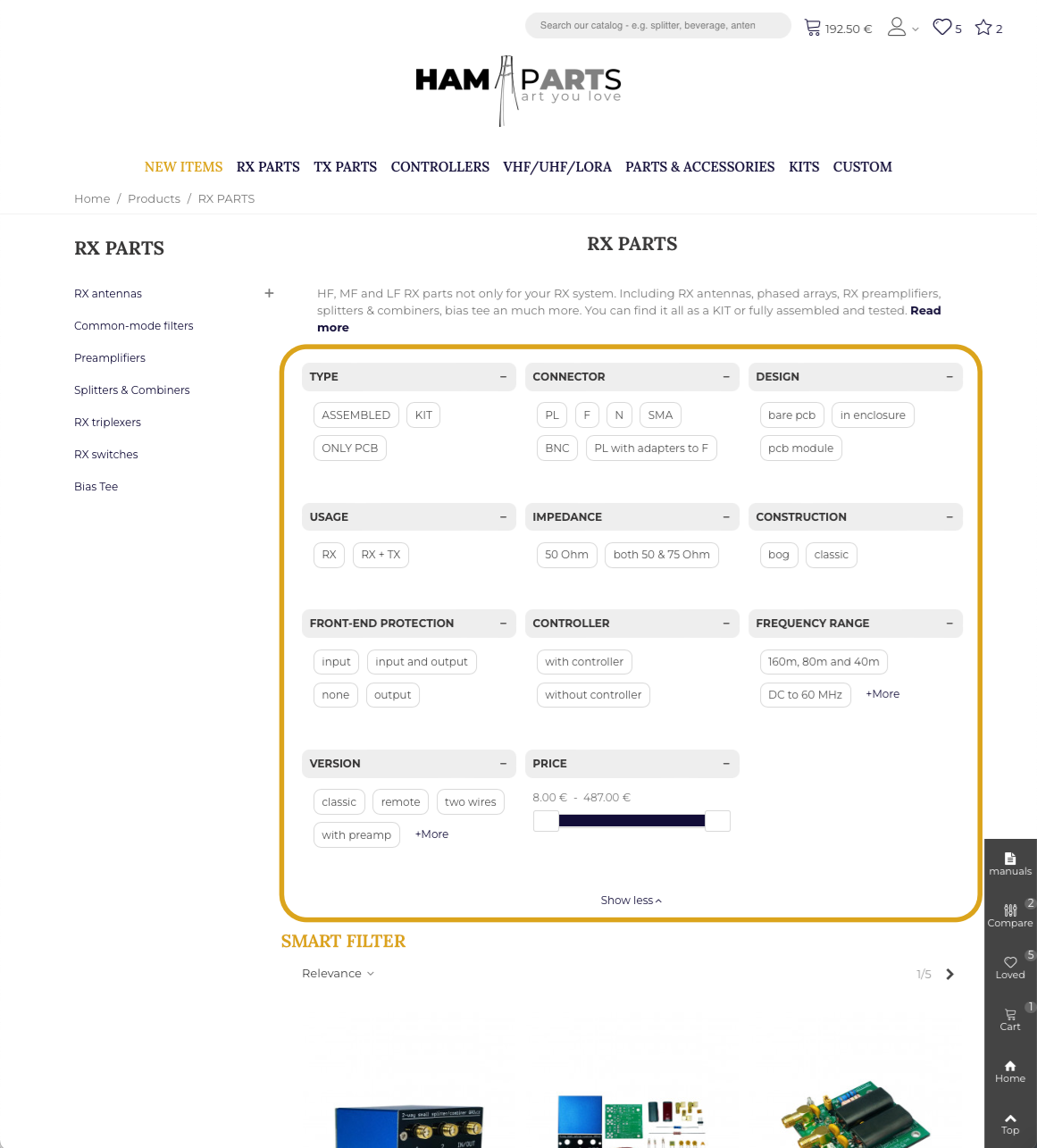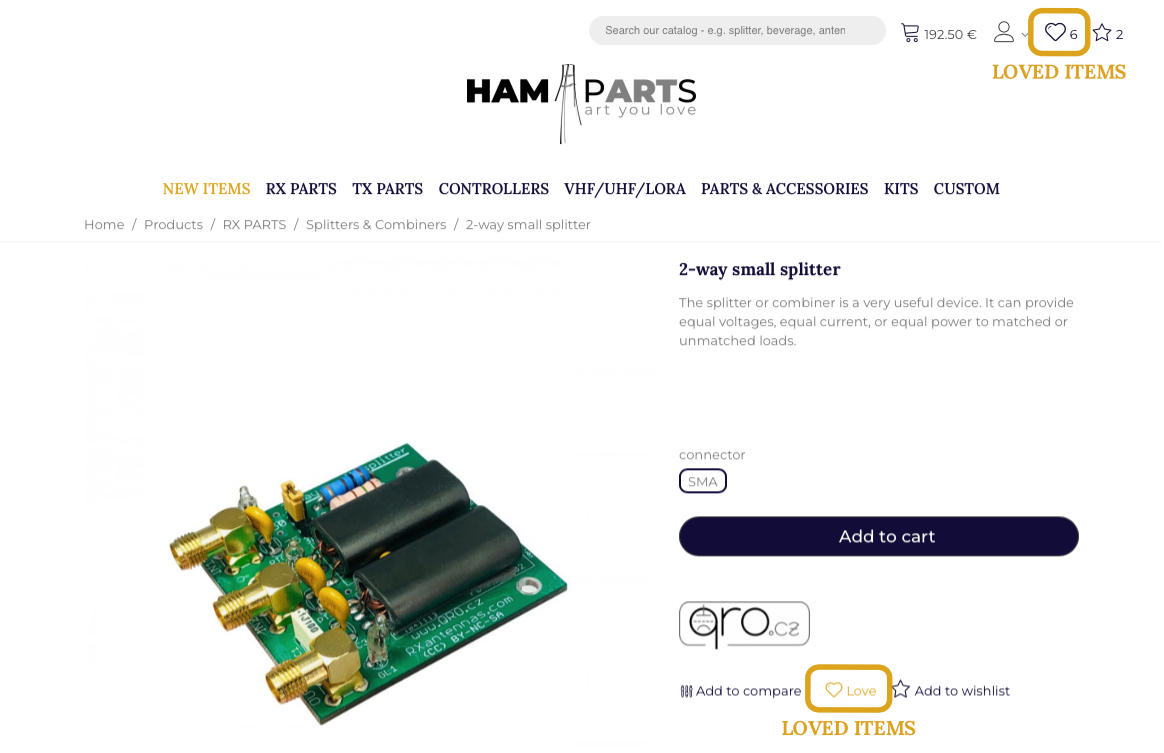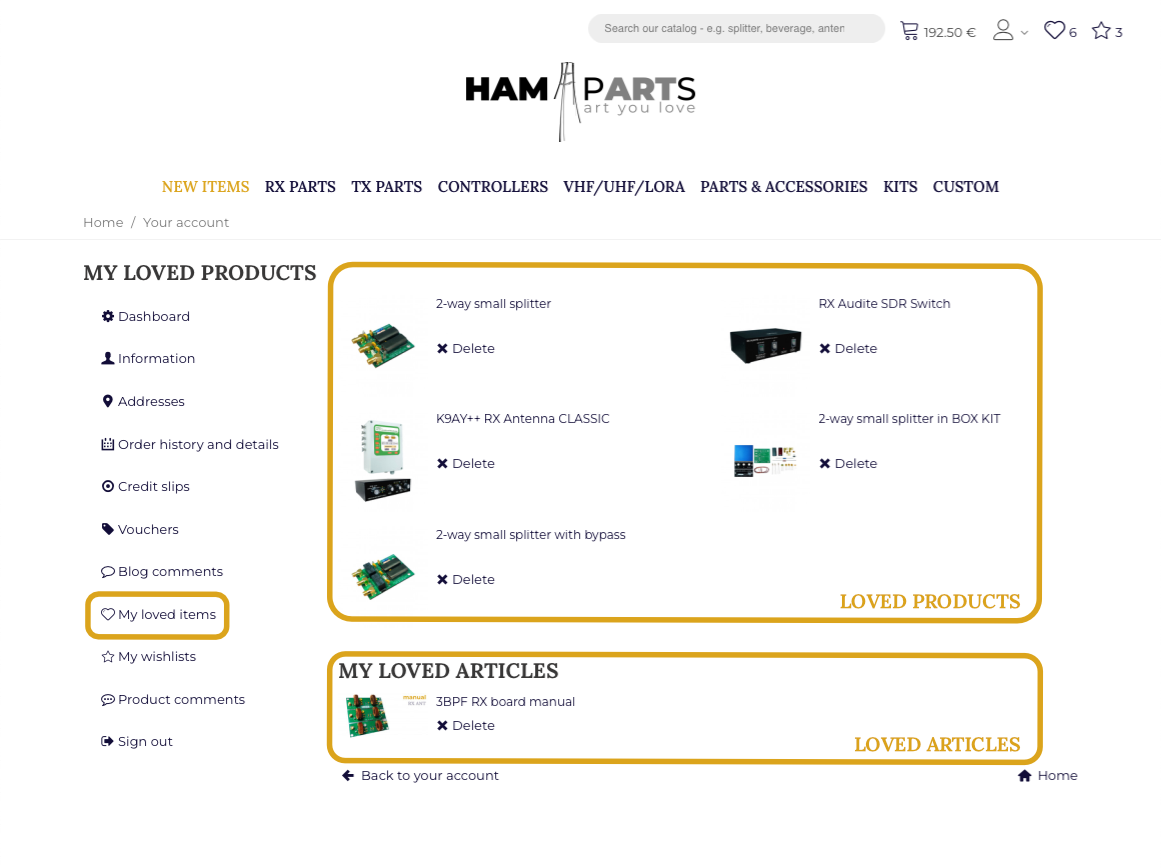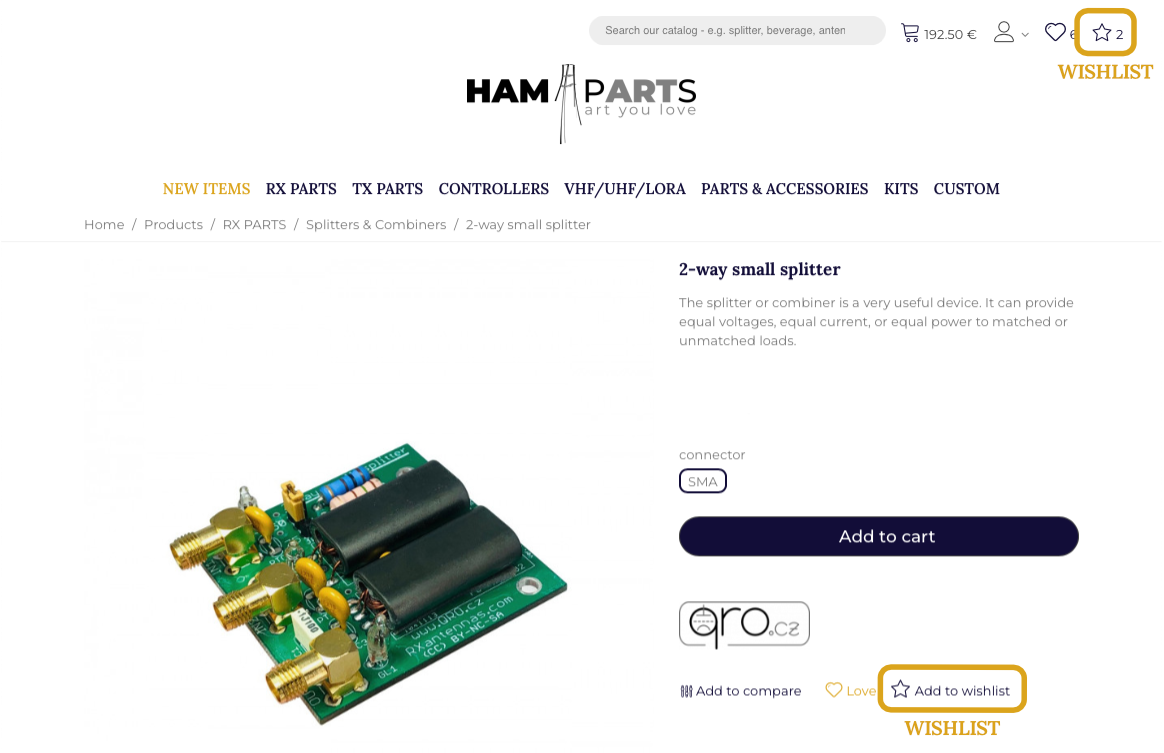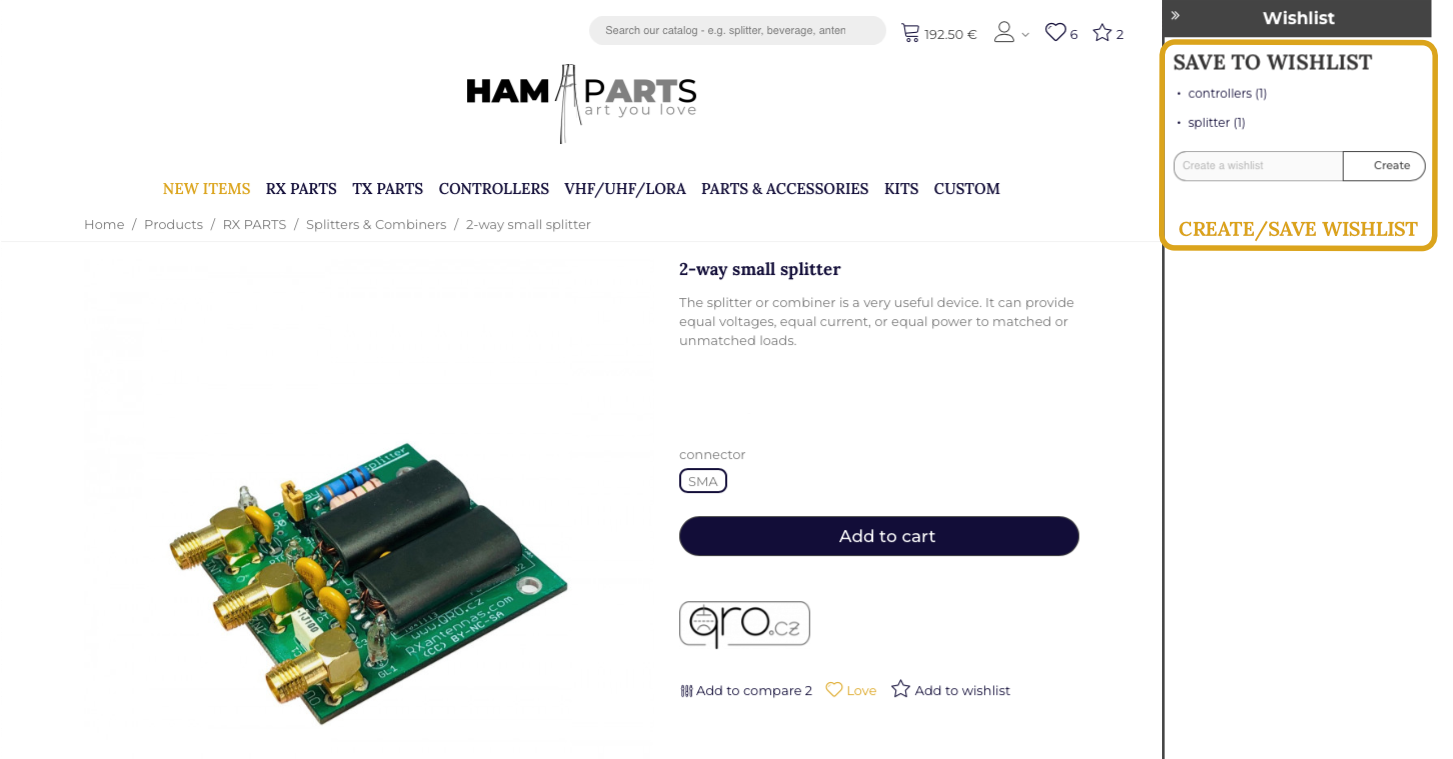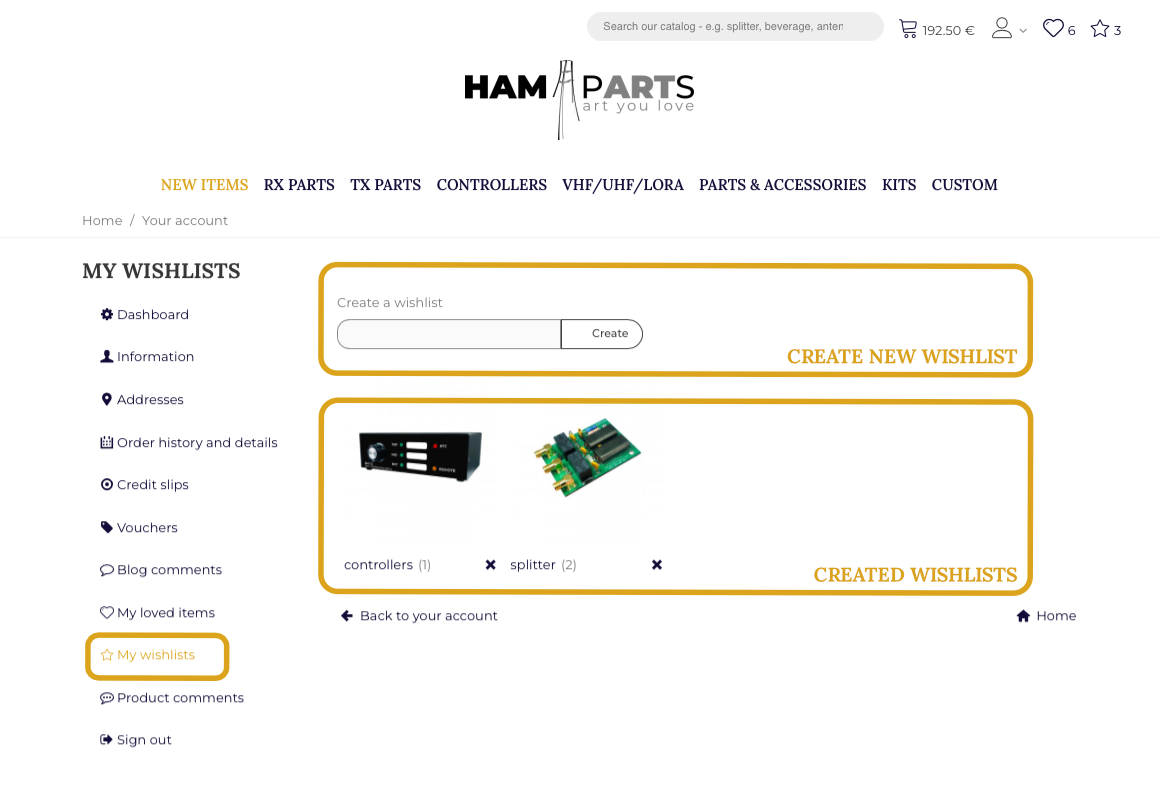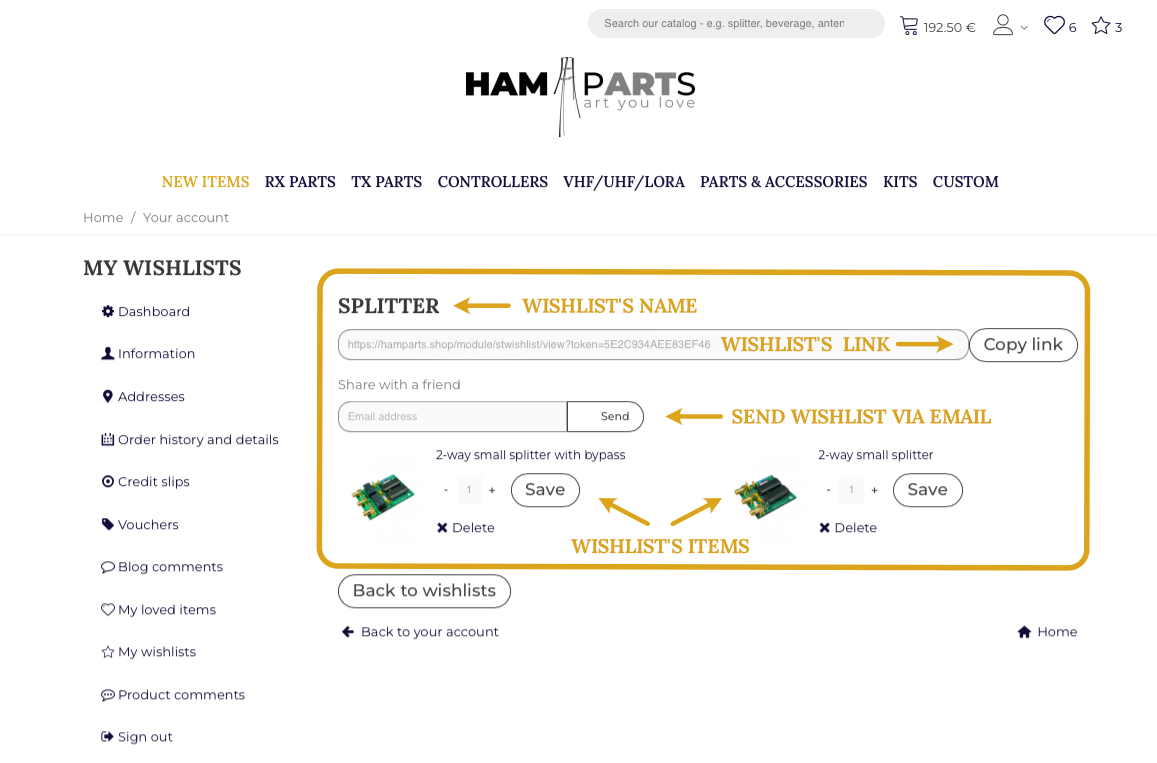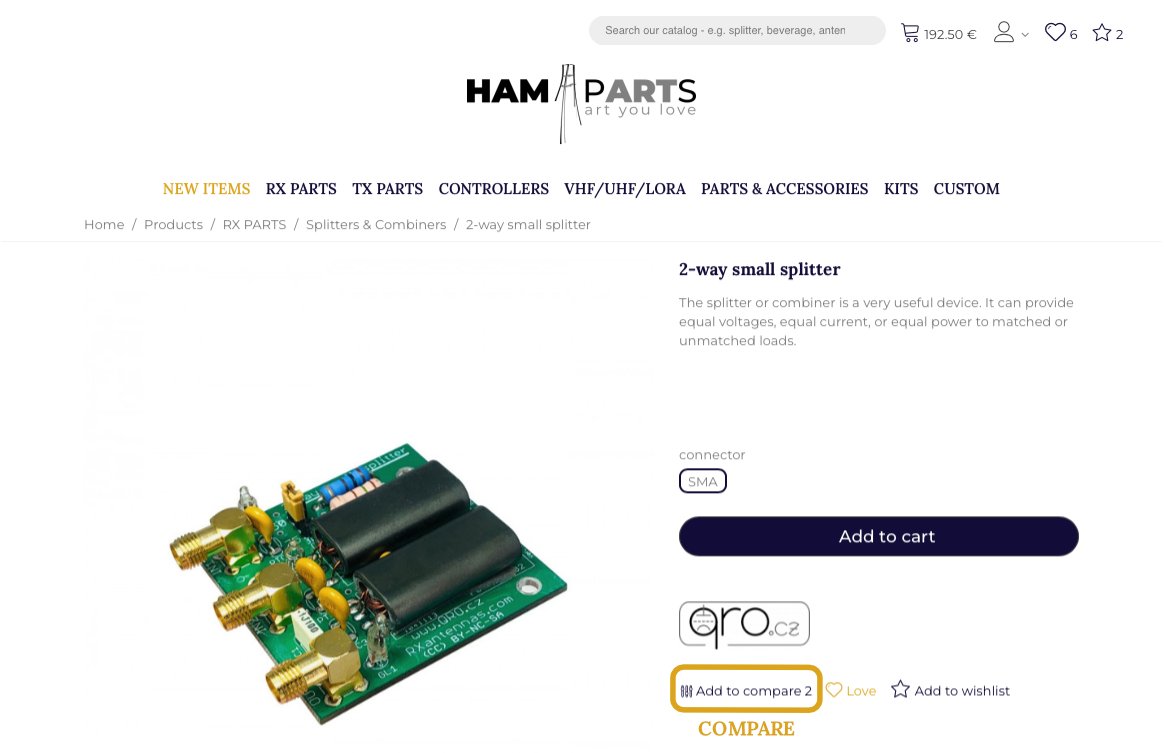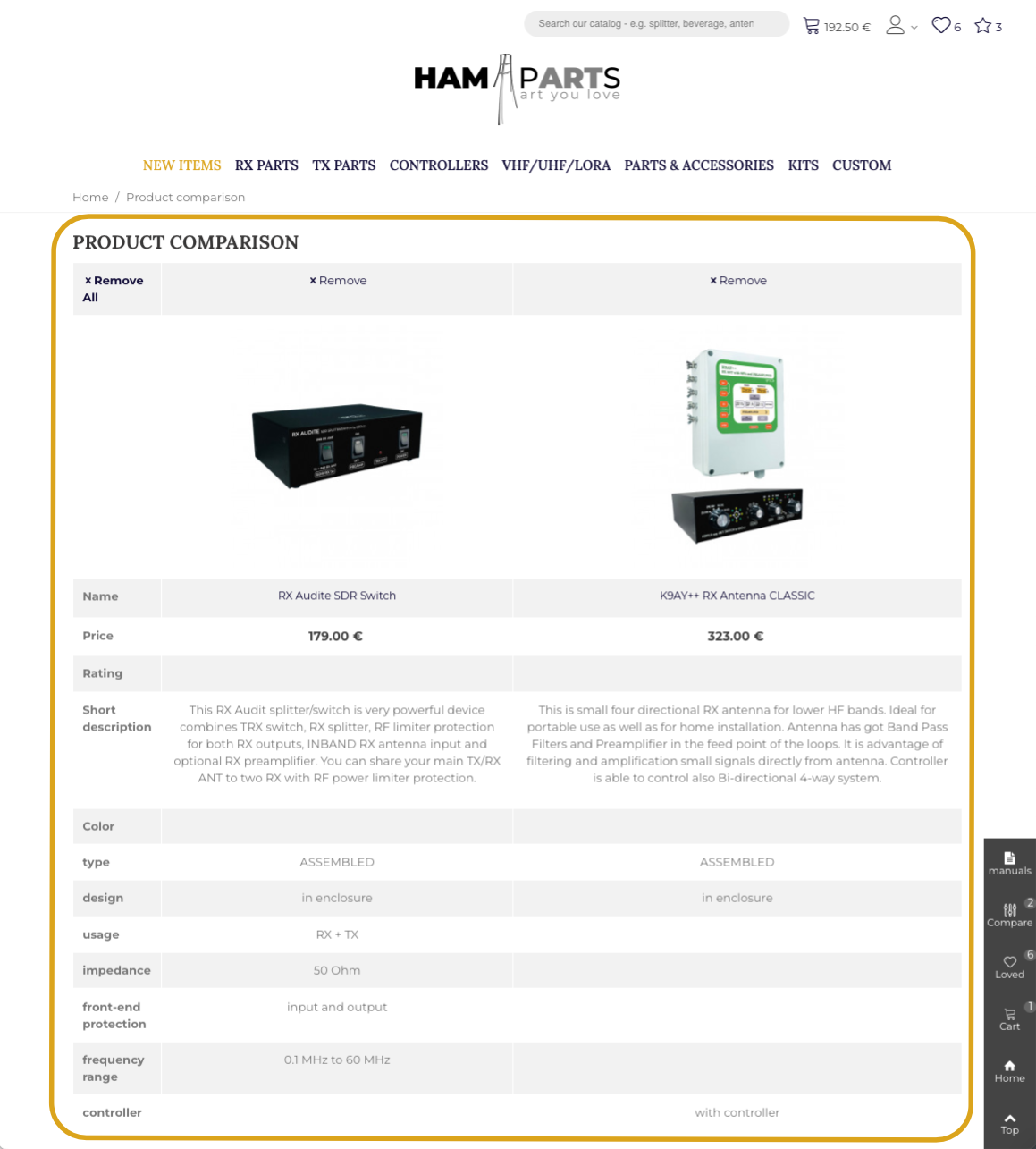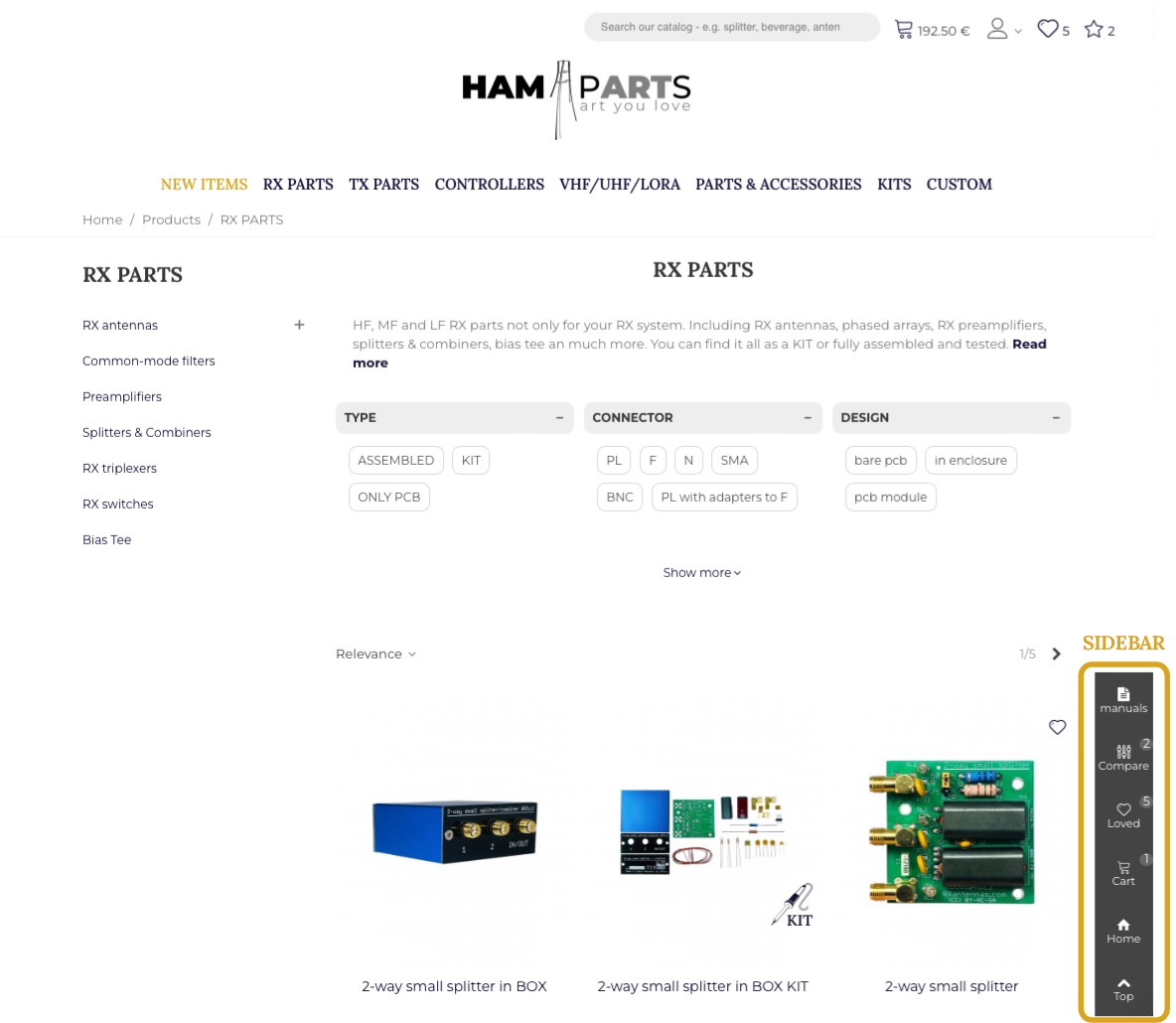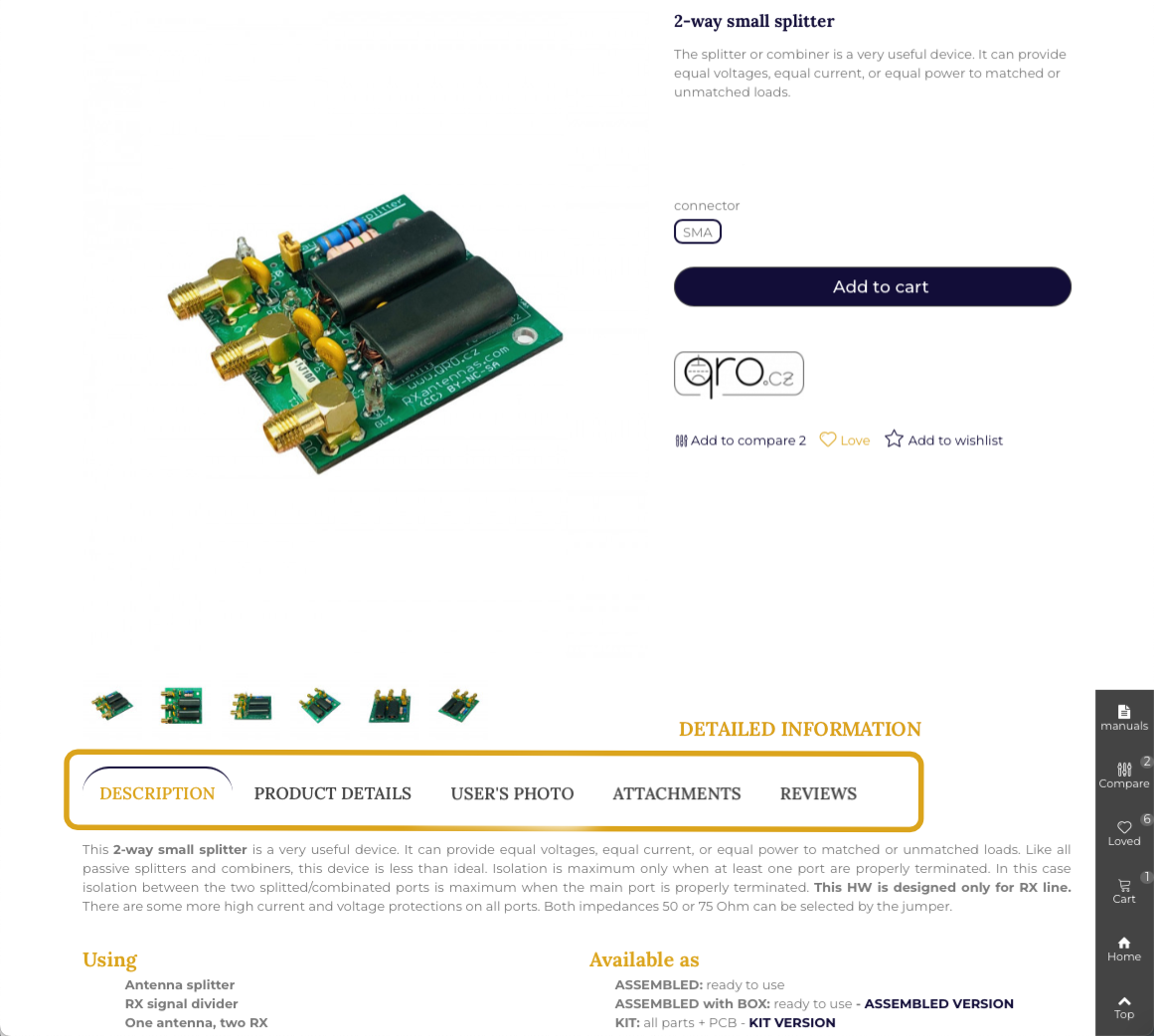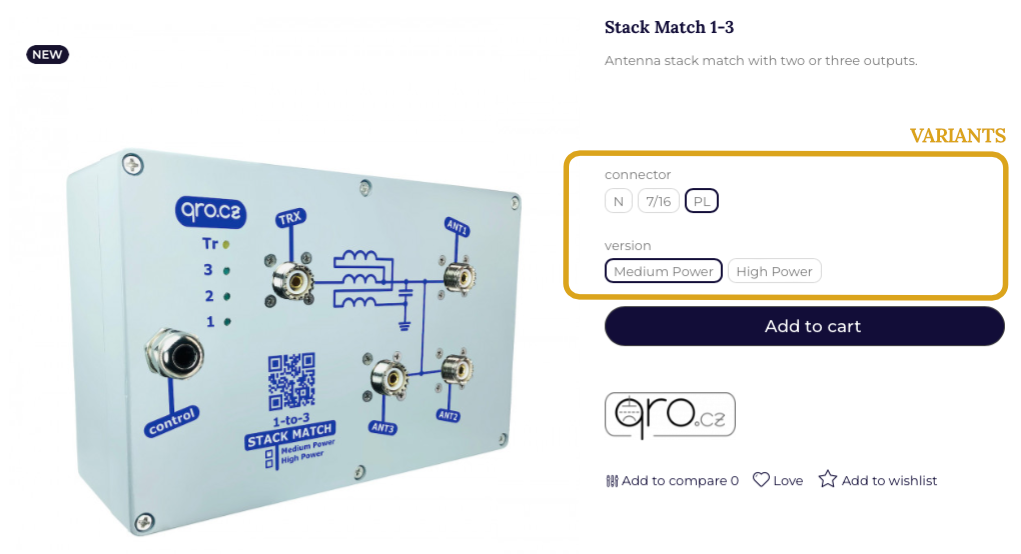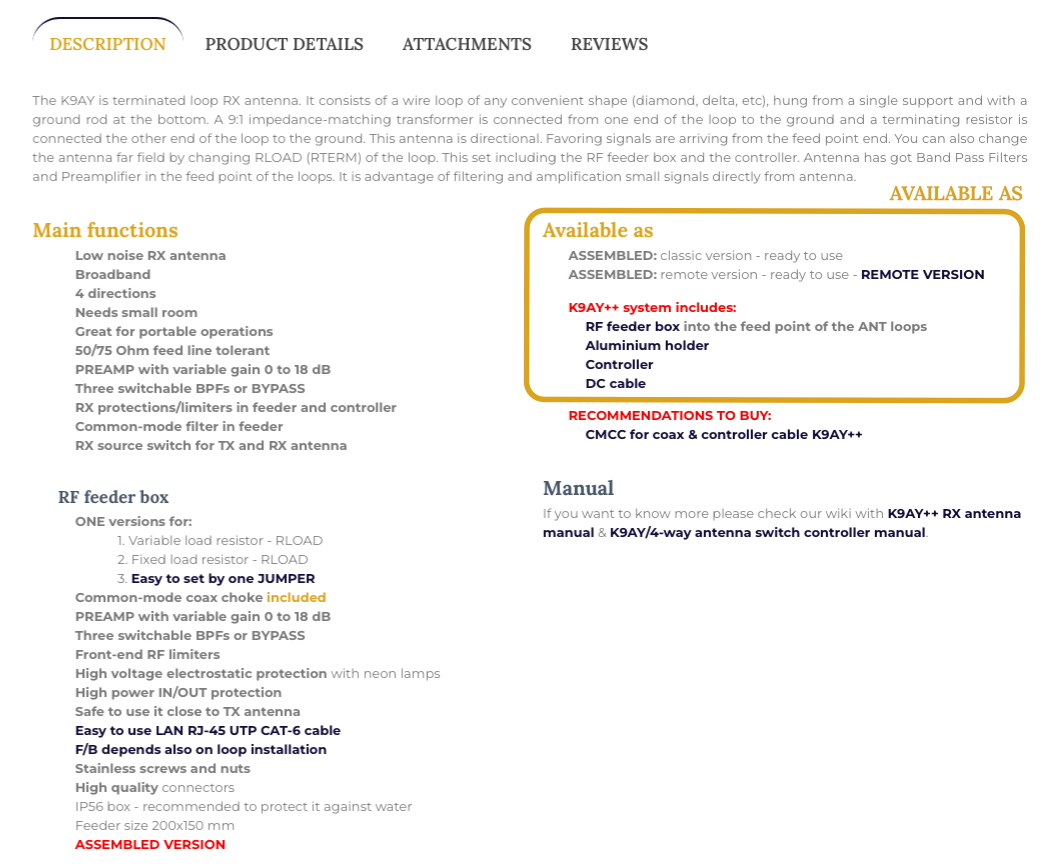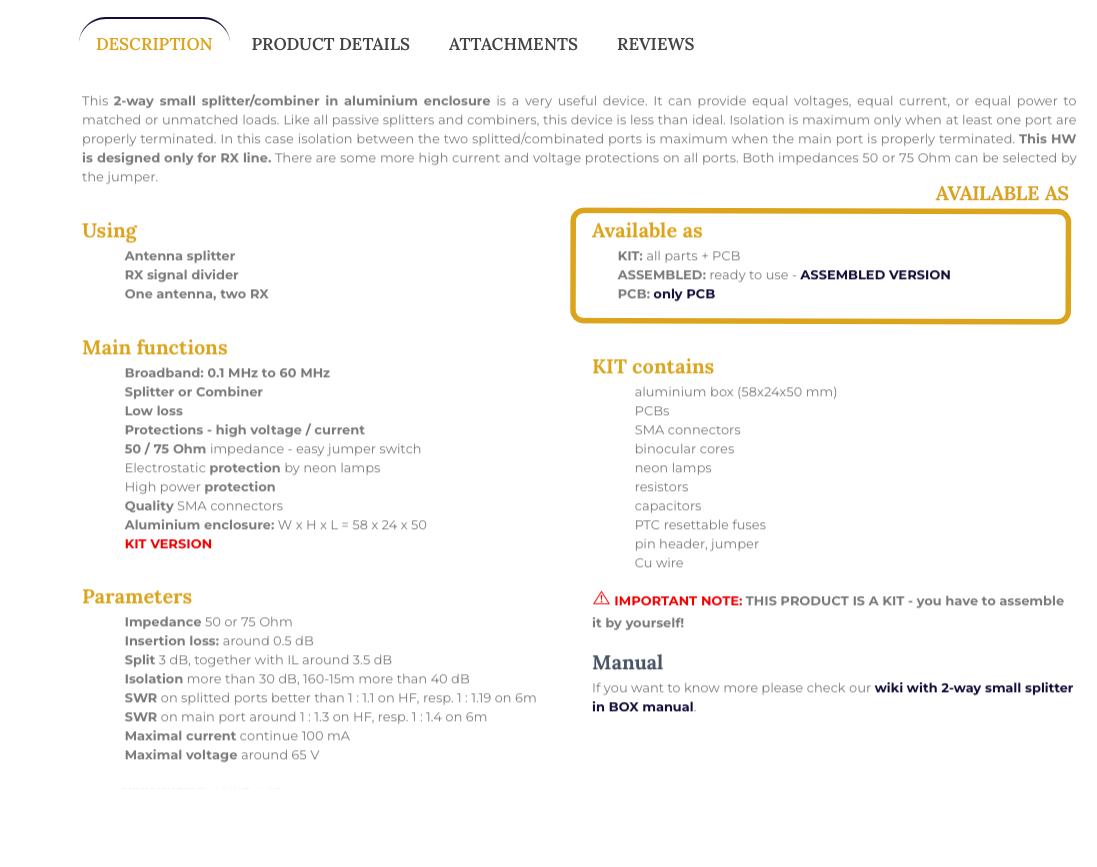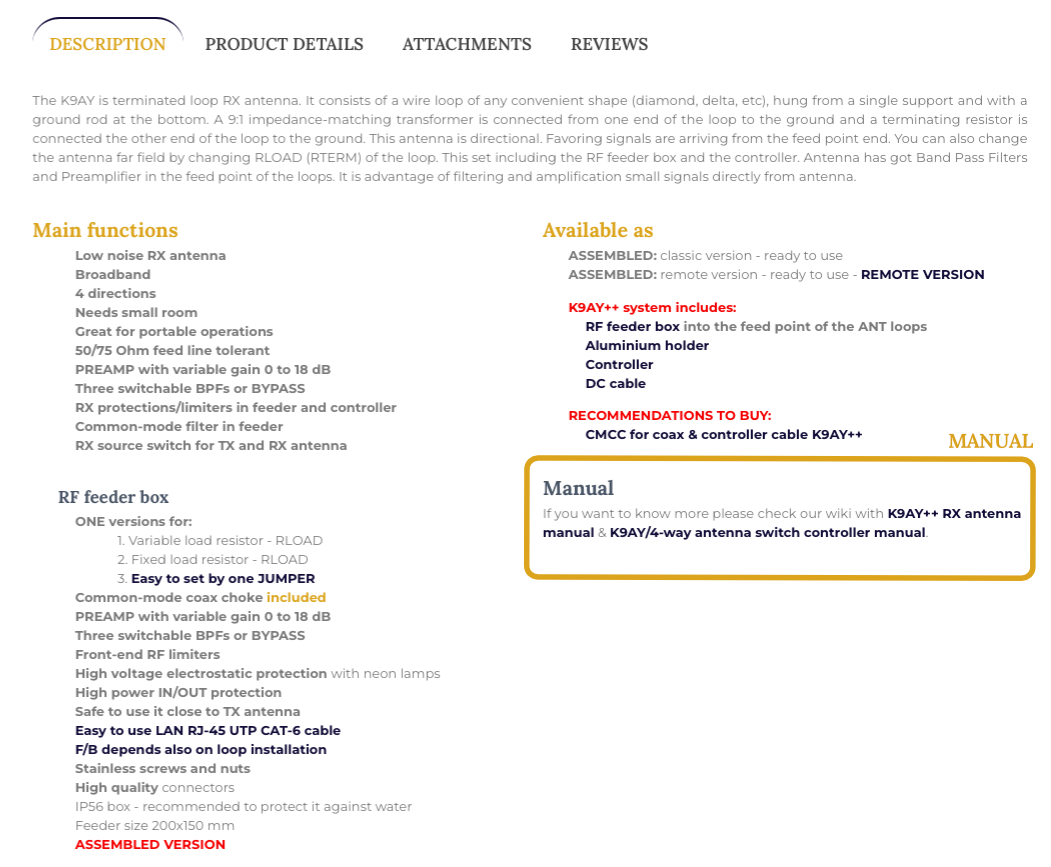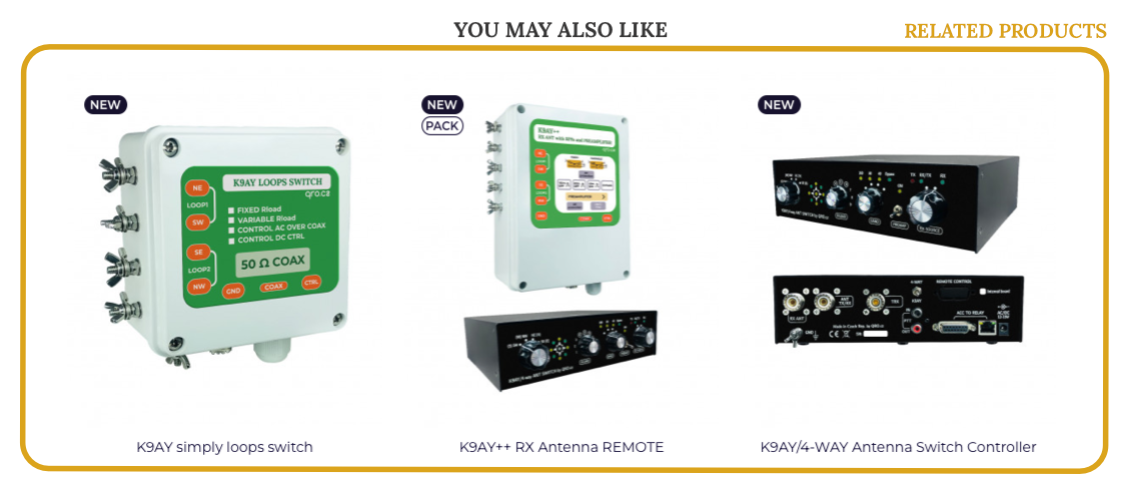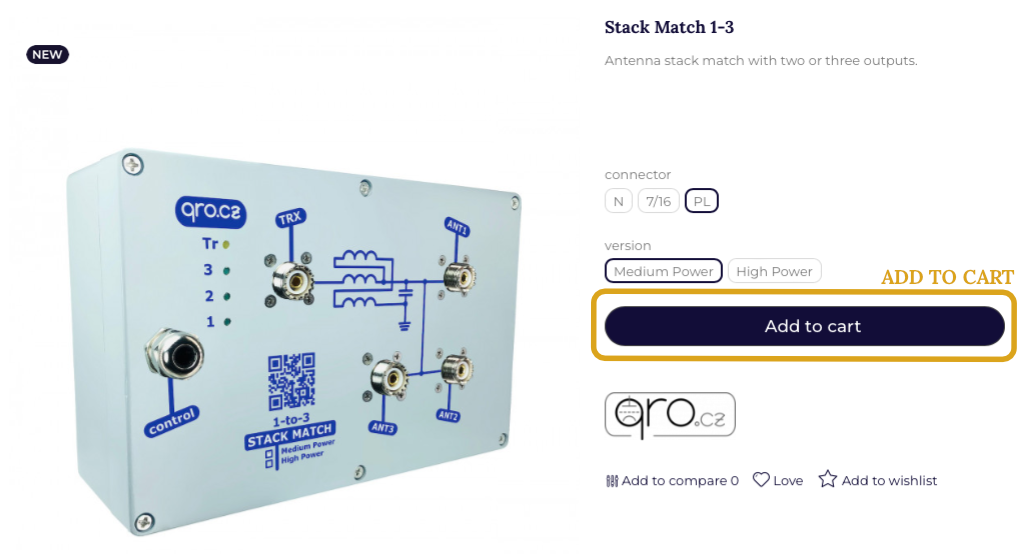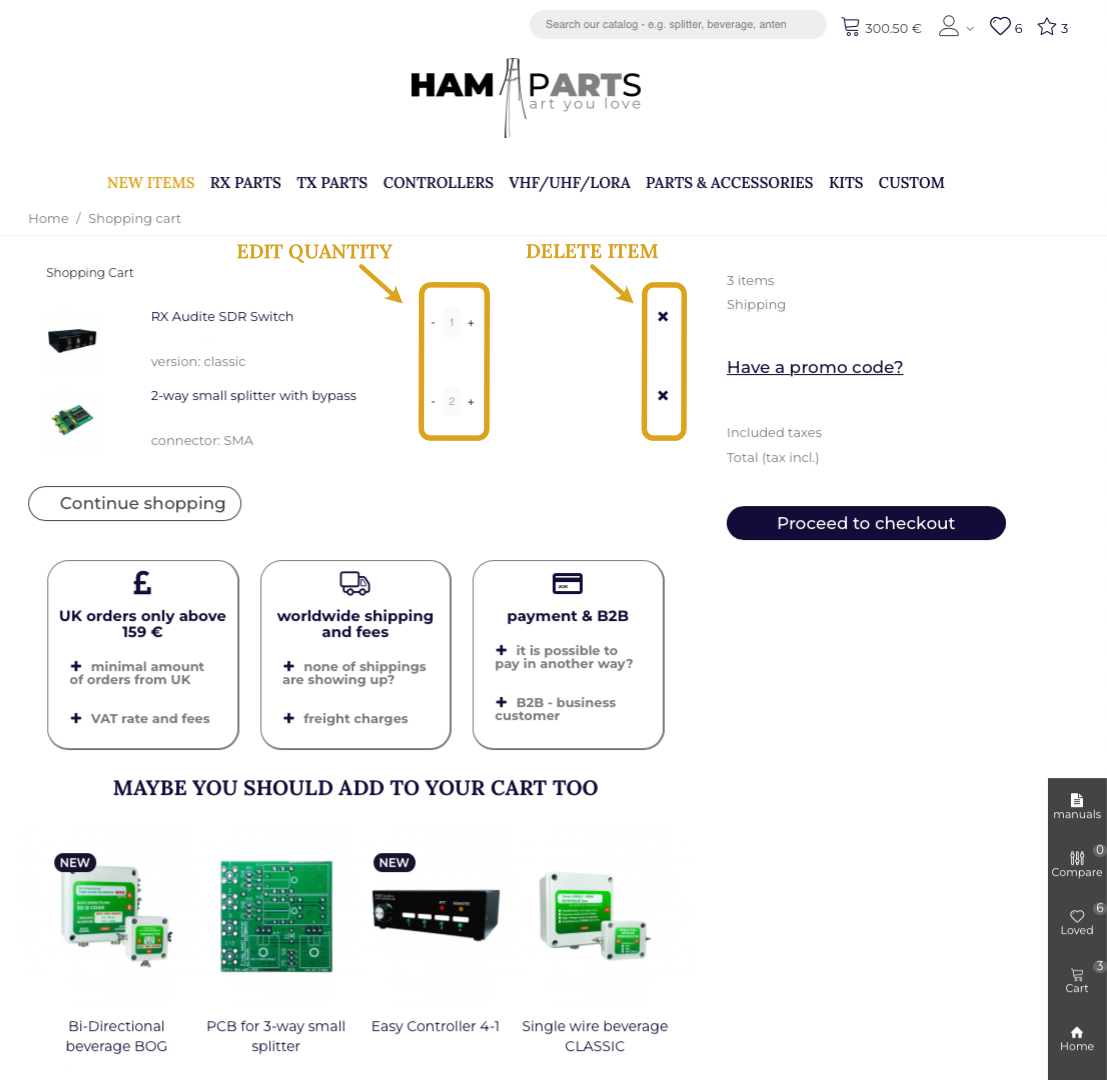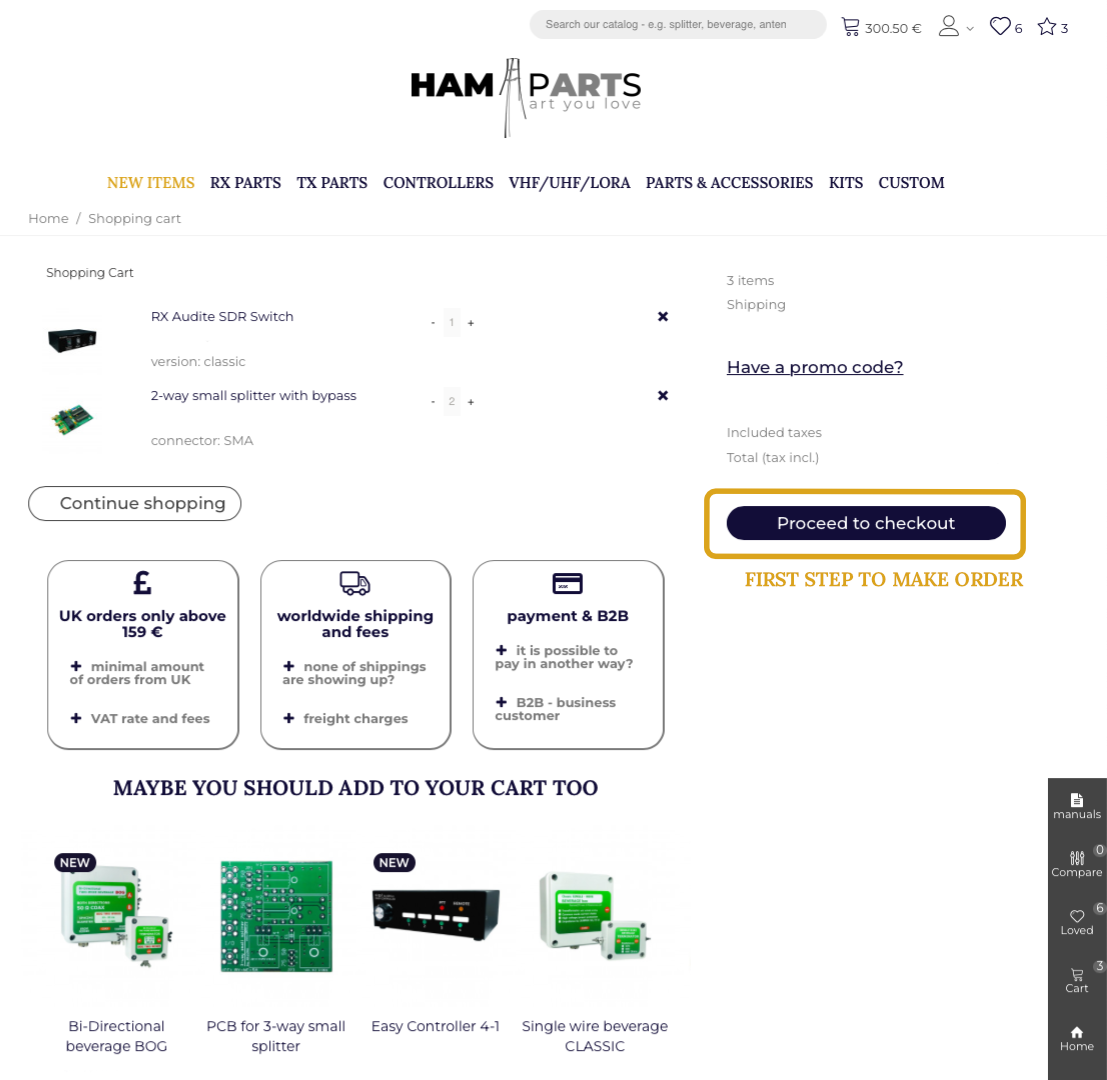Although shopping in our online store is easy, here is a little guide that will help you with your purchase and you will know how to do it right away. You can check out page ALL YOU NEED TO KNOW also.
The shopping process isn't just about putting items in your shopping cart and paying, it also includes selecting items, creating your own shopping lists or wish lists. It also includes shipping to you, returns, returns or after-sales service, which we also offer.
Choosing the goods you want to buy can be easy if you know exactly what you want. But sometimes it can be more complicated. The main menu and the search box will definitely make it easier to find what you are looking for. Another useful function is a filter which can handle several conditions at one.
Once you've created a user account, you can try the loved products which you can easily return to, or even the wishlists, where you can group products into several lists.
Do you want to see all the products that are currently on offer? It's easy, we have product page where they are all together.
The search bar is ideal for quick searches. If you know what you're looking for, just type in your search term. The result will be a listing of product that match your search.
We use smart search, so the results includes only product. To search for articles or manuals/instructions you need to use the blog search.
Popular or loved items probably need no introduction. If you like an item, just favourite it using the heart icon on the product page or category pages.
You can find all your favourite products or articles by logging into your account. You can quickly access them via the top menu or sidebar.
ADD TO LOVED ITEMS
LOVED ITEMS - VIEW AND EDIT IN YOUR ACCOUNT
Another useful feature is the ability to create your own wishlists. Compared to loved items, you can sort individual products into specific groups - for example controllers or splitters.
If you want to add an item to the wishlist, you do it with the star icon on the product page. On the right side of the window, you'll see a menu where you can select a wishlist you're already created or create a new one.
For quick access to your wishlists, use the star icon on the right part of top menu.
The advantage of these wishlists is that you can share them with your friends by link or send them directly by email.
ADD ITEM TO WISHLIST
CREATE WISHLIST OR SAVE TO WISHLIST
WISHLISTS - VIEW AND EDIT IN YOUR ACCOUNT
WISHLIST DETAILS
Our website also offers the possibility to compare products. You must have at least two products selected for this feature.
Just click on the slider icon on the product page to select item to the comparison.
Once you have multiple items selected for comparison, the fastest way to get the results is to use the sidebar and select "compare" button.
ADD ITEM TO COMPARE
PRODUCT COMPARISON RESULT
On the right side of the "description" tab you will find all the versions in which the product is available. For many products you will find here the assembled version, the kit version or the PCB. The connectors that are available are also listed here. In this section you will also find notices of recommended products.
Blog articles are an important source of information. There are manuals for individual product and also technical articles.
On the product page, you will find a link that leads directly to the instructions for a particular product. We recommend reading both the product page and the manual before ordering the product.
On the product page you will find out the most information about the product, find out what variants of a particular product we sell or what versions are available (kit, assembled or pcb).
Other important information is the manual, recommended and related products.
Adding a product to your shopping cart is easy, on the product page you do it with "add to cart" button. If the product has variants you need to select one of more criteria.
Once the item has been added to the shopping cart you can continue on with your purchase or go to the shopping cart.
In the shopping cart you can edit the product quantity or delete the product, after editing the amounts will be automatically recalculated. From the shopping cart overview, you can go back to shopping via "continue shopping" button or continue to order with "proceed to checkout" button.
After adding products to the shopping cart, you can edit them. You can view the shopping cart using the top menu or the sidebar.
In the shopping cart you can see an overview of the products, quantities and prices. You can easily edit the quantity using the plus and minus buttons, remove product from the cart via the cross icon.
At this point, the products are in the cart but the order has not been created yet, the first step to make an order is "proceed to checkout" button.
If you want to create an order, it is ideal to create an account where you will have all the necessary information and website features. Your account will also store your personal details and addresses to make ordering quicker and easier.
You have to enter your address during the order process. In case you have created an account, you can save several addresses in it and always select a specific one from the list.
If you do not have an account, you must fill in your address and, if necessary, the delivery address if you want to send the parcel to another place.
In the next step of the order you need to select the shipping method. The options displayed depend on a number of factors such as the destination or the weight and dimensions of the package.
The penultimate step of the order proces is to select a payment method. The options displayed depend on several factors. If you are interested in a different payment method that is not offered, please do not complete the order and contact us. If it is within our capabilities, we will try to select a payment method that works for both parties.
The last step in creating an order is to confirm it with "confirm purchase and pay now" button. The order is binding, it is an act binding to payment. After the order is created, a summary of the order will be sent to your email address, as well as payment details of this order.
You have added items to your cart, but the order has not yet been created. First you have to complete the order from the shopping cart using "proceed to checkout" button and continue with several next order steps.
You need to enter your personal details so that you do not have to enter them multiple times and can use other features of this website, we recommend creating account.
After entering your personal details, you need to fill in your billing/shopping address, choose from a menu of shipping options, payment options and confirm your order with "confirm purchase and pay now" button.
Your order has been shipped and is on its way to you. At this time, we cannot change the order in any way, nor can we change the selected shipping.
You received the tracking number in the invoice that was sent to your email. If you need to know more information about the status or delivery date, please use track & trace page.
If you have any additional questions or need more information, please contact your chosen carrier - the shipment is no longer with us, so we cannot give you more information, but the carrier can.
The shipment is usually sent the day of or the day after payment is received - as long as all the goods in the order are in stock. If the products are sold out, we will inform you of the expected date of dispatch.
Once the shipment has been dispatched, an invoice including a tracking number is sent to you. If you want to know information bout the delivery date, use our the track and trace.
No valued added tax (VAT) is charged on shipments that are sent outside the EU. For the subsequent orders, please check that the prices are displayed without tax. If the order is paid including VAT, it is not possible to refund the tax from the order.
For more information regarding taxes and fees, please visit the VAT rates, fees and B2B cooperation page.